Capture Engine capture templates
To create and use a capture template from Capture Engine:
1. For a connected Capture Engine, do one of the following:
• On the Home tab, select under New Capture.
• On the Capture tab, click the arrow to the right of and select .
• On the Adapters tab, select under New Capture.
The Capture Templates dialog appears. The clickable buttons are described below.
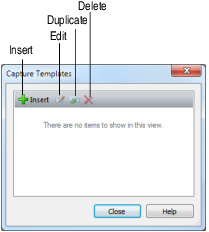
• Insert: Click to open the Capture Options dialog, where you can configure settings for a new template. When you click , your new template will be listed in the Capture Engine Capture Templates dialog and will also be available as an option when creating a new capture window.
• Edit: Click to open the selected template. The Capture Engine Capture Options dialog appears, where you can change the capture settings.
• Duplicate: Click to duplicate the selected template.
• Delete: Click to delete the selected template.
2. To use the capture template, select the template name from the Home, Capture, and Adapters tabs described in Step 1 above.